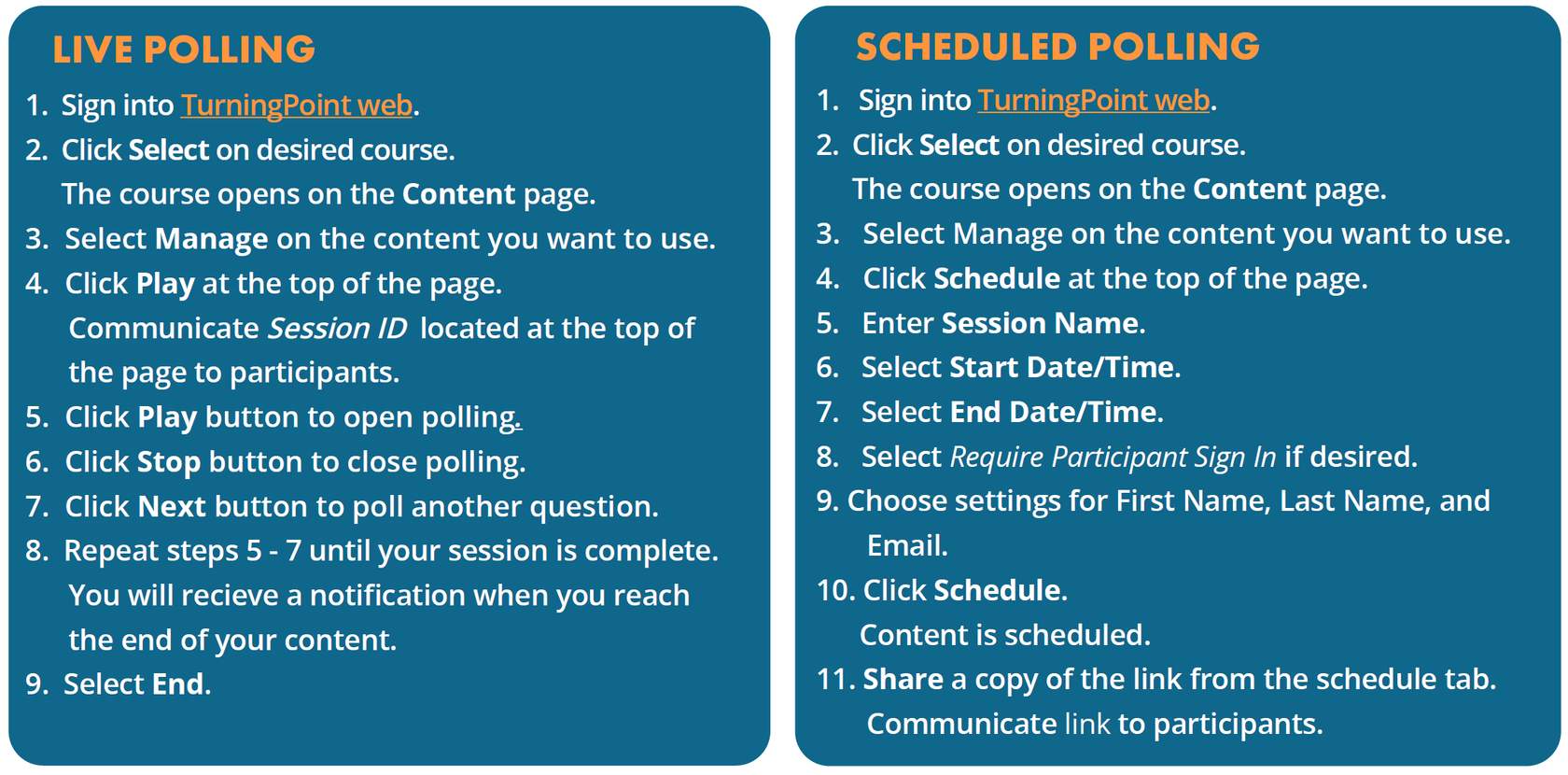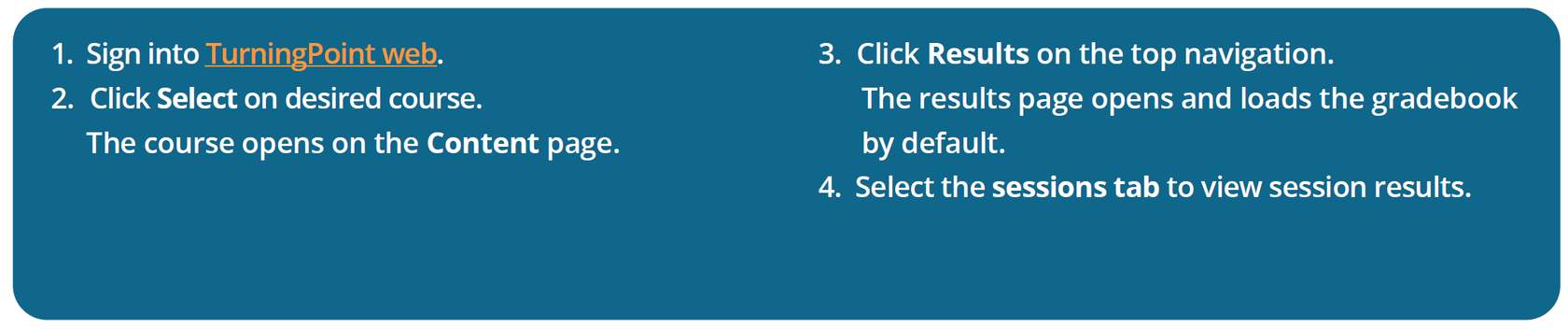In this module, you will learn how to create engaging learning experiences by using TurningPoint, an audience response system, to facilitate active and collaborative learning.
Why Question Polling?
How do you interact with your students and maintain their interest during a lecture? How can you determine if your students understand important course concepts? Is there a way to engage all students especially in a large class?
Question polling may help you address these questions.
Question polling through a classroom response system, AKA clickers, has been often used to engage students. Students use a clicker, a laptop, or another hand-held electronic device to submit responses to questions posed by the instructor. The answers are immediately recorded and displayed to the class through a projected screen, providing an opportunity for further discussion and consideration.
Using clickers in classes facilitates both active and collaborative learning. By allowing all students to respond to all questions, you will be able to increase student participation and enhance student engagement. Students who are typically unwilling to speak up in class, especially in a large class, are given a chance to express their opinions and thoughts. Expecting answers from each student encourages them to reflect on and assimilate course content and thus promotes active learning.
You can also enable students to learn from peers through follow-up discussions on the polled questions. Discussing with peers to reach a consensus answer aids their understanding and this peer interaction during class helps them learn in a more meaningful way.
While clickers have been traditionally used in in-person classes, they are now often used in online and hybrid teaching as well. Questions can be polled before, during, and after class.
Technologies for Question Polling: TurningPoint
TurningPoint is an audience response system supported by Georgia Tech. When using TurningPoint, you have the option to choose between a desktop or web platform.
TurningPoint Desktop
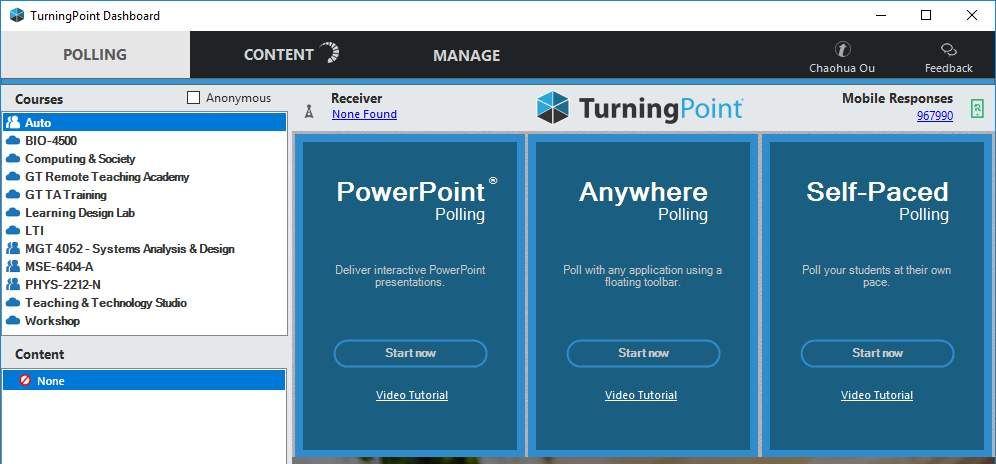
TurningPoint desktop requires downloading the app to your computer. It includes three applications:
- PowerPoint Polling: This application, as its name suggests, integrates with PowerPoint and it allows instructors to embed questions in PowerPoint slides and enables them to lecture without having to navigate between different applications.
- Anywhere Polling: This application is ideal for instructors who use various applications other than PowerPoint for instruction and it enables them to poll by using a floating toolbar.
- Self-Paced Polling: This application allows students to take a test by answering a set of questions by using a clicker or a mobile device at their own pace.
TurningPoint Web
Web Polling
TurningPoint web allows you to create content, conduct polls, and manage results entirely online. In addition to conducting live polling online, you can use TurningPoint web to schedule polling outside of class and meeting times.
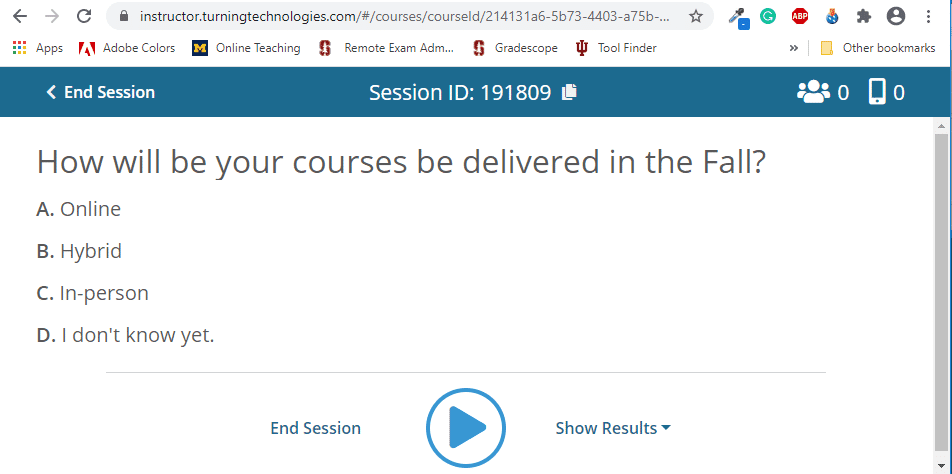
TurningPoint web can be accessed by instructors through instructor.turningtechnologies.com.
Students can access it through student.turningtechnologies.com.
PowerPoint Polling and Anywhere Polling
TurningPoint web has a PowerPoint add-in. It allows you to poll through PowerPoint slides while collecting results online. You can also use its Anywhere polling to poll with any application.
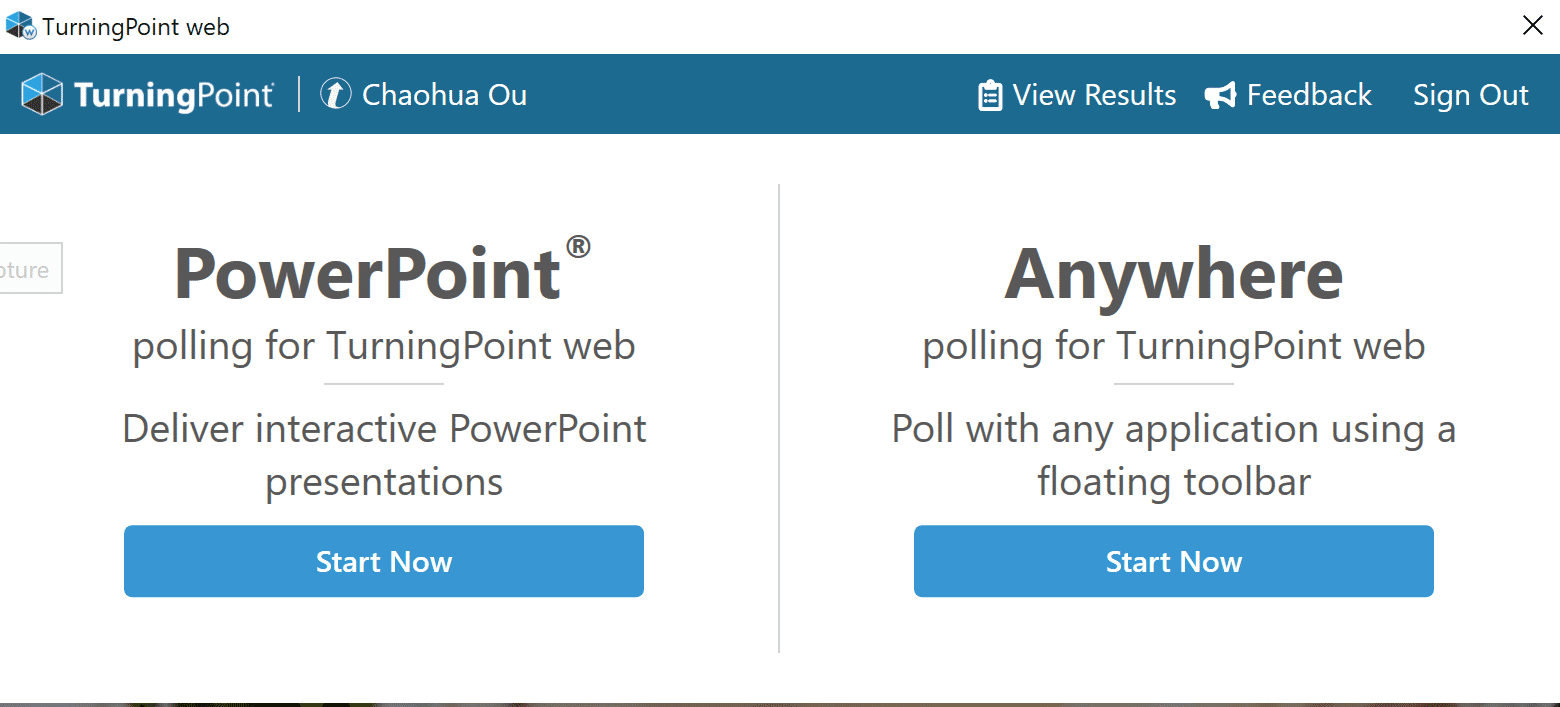
Question Types Available in TurningPoint Desktop and Web
Question Types in TurningPoint Desktop:
- Multiple Choice
- Short Answer
- WordCloud
- Numeric Response
- Hotspot
- True/False
- Essay
- Demographic Assignment
- Priority Ranking
- Likert
- Icebreaker
Questions Types in TurningPoint Web:
- Multiple Choice
- Short Answer
- WordCloud
- Numeric Response
- Hotspot
How Does TurningPoint Work?
Three Steps to Get Started
Step 1
Creating a Turning Account
If you are new to TurningPoint, you will need to create a Turning account:
- Go to instructor.turningtechnologies.com.
- Click Get Started.
- Enter your Georgia Tech email.
- Click Create Account and follow the instructions to complete the process.
Step 2
Download TurningPoint Apps
- Sign in to instructor.turningtechnologies.com.
- Select the download icon on the upper right-hand corner of the screen.
- Click the Download link for the PC or Mac version of the apps to download it to your computer.
In addition to TurningPoint desktop, and TurningPoint web, you will also see the RemotePoll app, which is used for remote students who use a physical clicker device to respond. You don't need to need to download it unless there are such students in your class.
Step 3
Connect Your Course to TurningPoint
- Log on to your account at instructor.turningtechnologies.com.
- You will see two tabs, Active Courses and Canvas. If you don't see your course listed under Active Courses, click Canvas and you will it there.
- Click the Add button for the course, and it will be added to the Active Courses list.
Preparing Students to Use TurningPoint
Communicate with Students about Using TurningPoint
It is important that you communicate with your students about using TurningPoint in your class and what they are expected to do. Here is a sample message that you can include in your syllabi or course communication:
We are going to use TurningPoint for question polling in this course. The purpose is two-fold: to create engaging learning experiences by having everybody participate, and to help both you and me understand how much you already know about the content, or what your opinions are on certain course topics.
TurningPoint is free to students at Georgia Tech. The first thing you need to do is create your Turning account, if you haven’t used TurningPoint before, and register your account with the course. You can do it by logging on to the course site in Canvas and selecting TurningPoint on the left course menu. Then you can follow the instructions on the screen to complete the process.
To participate in the question polling, you may use the TurningPoint app or a web browser. The app is available for download at Google Play and the App Store. If you prefer using your browser, you may log on to student.turningtechnologies.com to participate. Please note that in either case, you will need to use your GT email to sign in. You will be prompted to the GT login page once you enter your email.
If you need any assistance with using TurningPoint, you may visit the TurningPoint support site, where you can chat with a support agent or create a support ticket. The local support email at Georgia Tech is clickers@gatech.edu.
Web Polling
Creating New Content

Running Your Session
Accessing Results
Download a one-page quick start guide:
PowerPoint Polling
Creating Content
Add question slides to your existing presentations
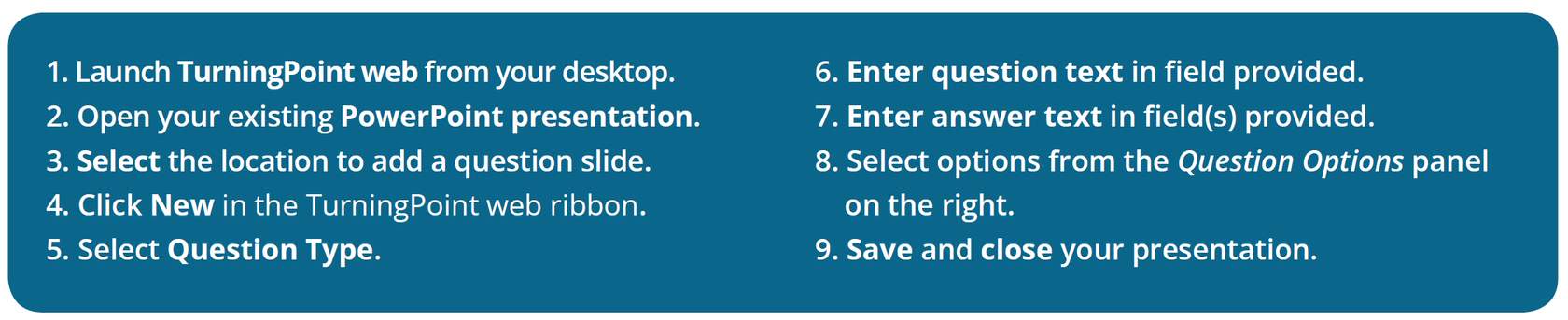
Running Your Session
Connect mobile responses and start your slideshow to begin polling
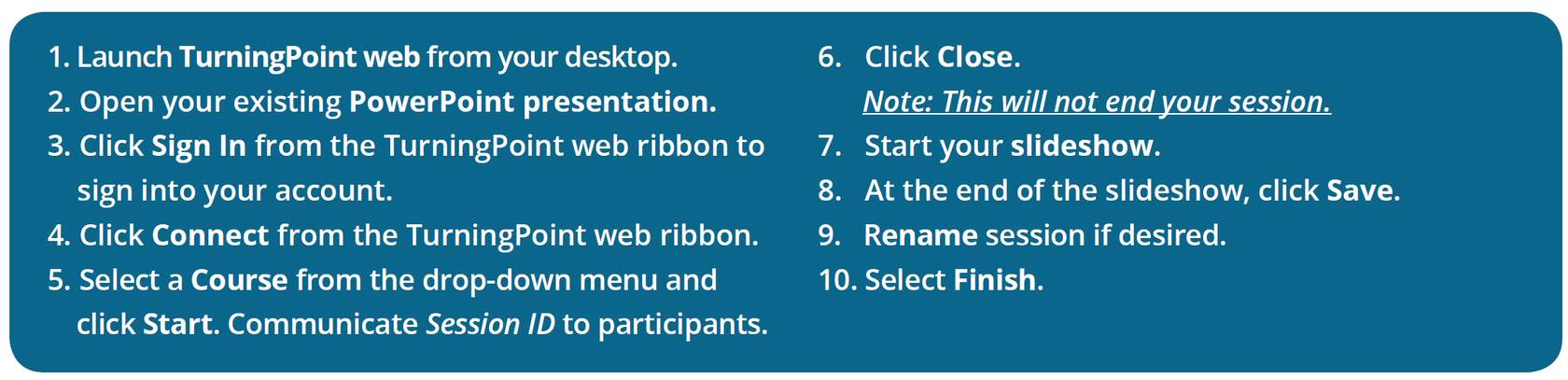
Assessing Results
Sign into your account and access session results

Download a one-page quick start guide:
Strategies for Using TurningPoint Effectively
Learn with Videos
You can integrate various clicker activities based on course content, learning objective, your own teaching styles, students’ learning needs, and time constraints. The most common clicker activities include but are not limited to the following:
- Preassessment: measure what students know before you start to teach them.
- Summative assessment: graded activities such as quizzes or tests with automated grading.
- Formative assessment: question polling to provide real-time information about student learning to both the instructor and the students.
- Contingent teaching: Teaching in a way that adapts to the immediate learning needs of students based on real-time feedback from the students about their understanding of the course content.
- Discussion warm-up: Setting the stage for a class-wide discussion that engages all students through polling a question and displaying various responses from all students.
- Peer instruction: Students learning from each other through discussing questions polled.
- Attendance: Taking attendance directly or indirectly without having to pass on a sign-in paper sheet.
Strategies
- Before Polling
- Communicate with students about the what, why, and how of using TurningPoint.
- Practice with students to make sure they are able to use their devices to respond to questions.
- Write a variety of questions, such as content questions, application questions, student perspective questions, monitoring questions.
- Include “I don’t know” as an answer choice to prevent guessing.
- Plan a grading system in advance, if you will grade students’ responses or use them to take attendance.
- During Polling
- Make sure polls are spaced out to engage students during the entire class session.
- Provide students an opportunity to discuss the questions and their answers.
- Explain both correct and incorrect answers.
- After Polling
- Make question polling sessions available for review after class.
- Make grade accessible on a regular basis to reduce student anxiety.
Recommended Reading
Dr. Derek Bruff, Director of the Center for Teaching at Vanderbilt University, wrote a blog post, Classroom Response Systems ("Clickers"). It provides a good summary of various aspects of teaching with clickers, including clicker question types, activities, challenges, examples, and resources.
Recommended Resources
Resources
TurningPoint Instructor Resources
TurningPoint Student Resources
Turning Technologies Support
For assistance with TurningPoint please navigate to https://echo360.com/support or get support https://echo360.com/get-support/. You can also contact the GT/OIT Digital Learning Team.
Technical Support is available from 8 a.m. - 9 p.m. EST. From within the contiguous United States, you can reach Technical Support toll-free by calling 866.746.3015. If you are calling from outside of the United States, please call +1 330.746.3015.